FLEET Model TutorialPathways Selection Area: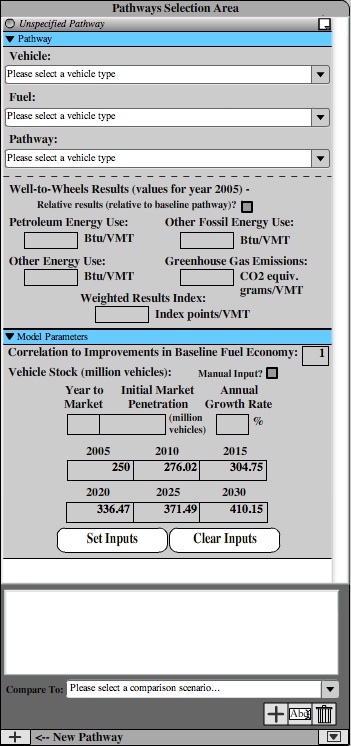 From the Pathways Selection Area, you will be able to specify the composition of the vehicle fleet you described in the Inputs Area. Here, you will be able to add a number of different "well-to-wheels" pathways - a type of vehicle utilizing a particular fuel produced by a specified process, or "fuel pathway." You can then specify how many vehicles are on the road using that particular fuel, produced by that fuel pathway in any given year (the 'Vehicle Stock' for that pathway). As you can see, when you open FLEET there will be one unspecified pathway already opened. In fact, you must always have one pathway open - the "baseline pathway" - at all times (FLEET will not allow you to close the first pathway in the Pathways Area ... go ahead ... give it a try!). The first pathway in the Pathways Selection Area is always the "baseline pathway," a special pathway representing the pathway you wish to compare all other pathways too. The baseline pathway should usually represent the most common type of vehicle in the fleet (at least in the year 2005) - a spark-ignition gasoline fueled vehicle, for example. You will also notice that the text boxes in the "Model Parameters" section of the baseline pathway are grayed out and, if you completed the Tutorial steps for the Inputs Area, the values for "Vehicle Stock" already filled in. Unlike other pathways, the baseline pathway's "Correlation to Improvements in Baseline Fuel Economy" and "Vehicle Stock" will be automatically set by FLEET and the text boxes in the "Model Parameters" section for the baseline pathway are not input boxes. FLEET automatically sets the "Vehicle Stock" for the baseline pathway to be equal to the remainder of the total fleet vehicle stock after all of the other pathways have been set. Since there are currently no other pathways, the baseline pathway's vehicle stock should be the same as the total fleet vehicle stock you set in the Inputs Area. Additionally, the "Correlation to Improvements in Baseline Fuel Economy" is always equal to '1' for the baseline pathway. We will begin by setting the characteristics of this first, baseline pathway using the following steps: |
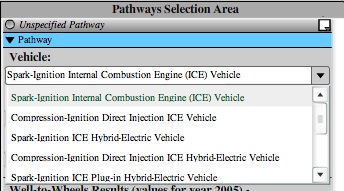 |
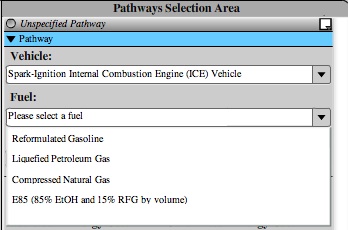 |
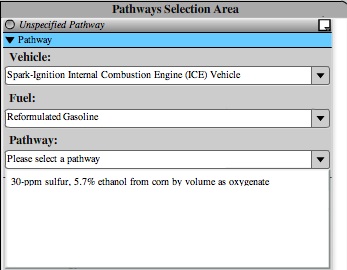 |
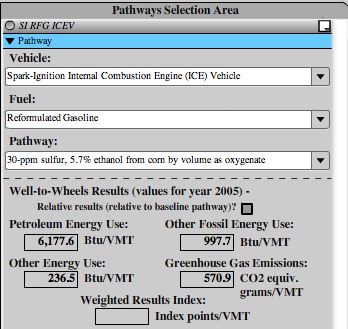 Like many other input areas in the baseline pathway, the "Relative results?" check box is grayed out and inactive for the baseline pathway. For other pathways, clicking this check box displays the "Well-to-Wheels Results" for the pathway as a percentage change relative to the baseline pathway's results. We'll see this later on in this section. Note: These results values are scaled based on the fuel economy of the vehicle. FLEET will not display Well-to-Wheels Results values for any of the pathways until you set the "Baseline Fuel Economy" inputs in the Inputs Area. Notice that the "Weighted Results Index" value is not filled in. This is because we have not set up the weights yet in the Weighted Results tab. We will do this later in the tutorial. You will also notice that the title bar for this pathway has changed from saying "Unspecified Pathway" to say "SI RFG ICEV", an abbreviation for the spark-ignition reformulated gasoline internal combustion engine vehicle we have selected as our baseline pathway. Each pathway has a unique abbreviation that is used to label it in some of the graphs and tables in FLEET. Note: the abbreviation for the baseline pathway will always be displayed in italic text to distinguish it from other pathways, which are displayed with non-italic text. |
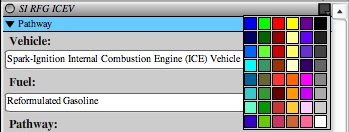 You will notice that the color of the graph on the Graph/Table area changes to reflect this selection. The Graph will display each pathway in the selected color to differentiate between pathways.
|
You have now successfully set up the baseline pathway. But there's more... To continue the Tutorial for the Pathways Selection Area, click here. |